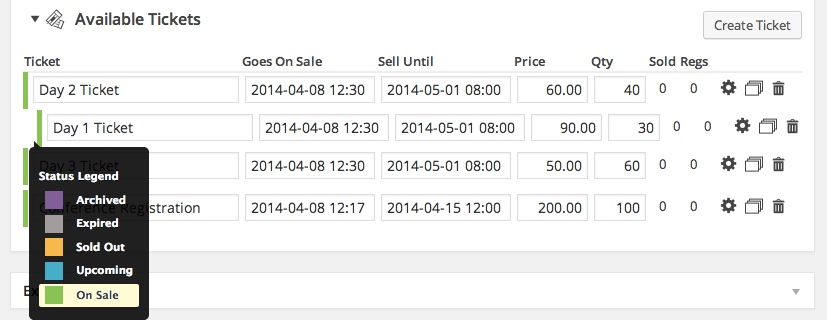Genius is you, with the power of even our basic event editor.
The Event Smart Basic event editor gives you the plain and simple tools to organize amazing events. You can create a variety of ticket options to accommodate the maximum number of attendees and collect the right fees. You can configure virtually an unlimited number of tickets with the following options:
- Event Name
- Event Description
- Datetime Start date/time
- Datetime End date/time
- Datetime registration limit
- Ticket Name
- Ticket Goes On Sale date/time (datetime)
- Ticket Sale Ends date/time (datetimes)
- Ticket Price
- Ticket Quantity Limits
- Adding and Removing Tickets
- Drag-n-drop Ticket Order
- Basic Venue Management
- Discussion Settings
- Author Assignment
- Excerpt Descriptions
- Tags
- Categories
- Page Template
- Maximum number of tickets per transaction
- Display ticket selector
- Event phone number
- Questions for Primary Registrants
- Questions for Additional Registrants
- Featured Image
The Advanced Event Editor enhances these feature for greater control and flexibility.
Basic Event Editor
Nearly all admin pages of Event Smart can be customized to show/hide page options, giving you the right options and removing distractions when wanted.
Ticket Options
Event managers can control the configuration of the following options for each ticket. The ticket configuration and statuses are elegantly displayed in the front-end ticket selector on the event details page.
Ticket Name
The names of tickets can be simple and generic e.g. “General Admission”, or specific e.g. “July 4 Ticket Only” or “Two Day VIP Pass”. This allows you to make very descriptive tickets.
Goes On Sale date/time (datetime)
Specify the exact date and time you want a ticket to become available for sale on your website. Now you can publish your event and let Event Smart manage the rest.
Sale Ends date/time (datetimes)
Specify the exact date and time you want a ticket to become unavailable for sale on your website. As with the “Goes On Sale” setting you can publish your event and let EE manage the rest.
Price
Indicate the starting price of the ticket.
Quantity Limits
Define how many of a certain type of ticket is available for sale. Once the ticket limit has been reached, that particular ticket becomes “Sold Out” (see below and the ticket selector). This helps protect you from over-selling your event.
The event datetimes limit field allows you to set a maximum number of any combination of tickets that can be sold for a single event datetime. This setting will preclude how many of any combination of tickets can be purchased. For example, say that you had 70 free tickets available and 30 premium tickets available. If we set a limit of 50 using the event datetimes limit field, then the ticket sales will close once any combination of 50 tickets are sold, no matter if they were free or premium tickets.
An Intelligent Ticket Management
The Event Smart ticket editors are intelligent and automatically controls the status of a ticket based on (one or a combination of) the event start and end datetimes, event datetime capacity limits, ticket sale start and end datetimes, and ticket availability.
There are five possible ticket statuses:
Active
The “Active” ticket status means that a ticket is currently available for sale. A ticket is active if:
- The ticket “Goes On Sale” date has occurred
- The ticket “Sell Until” date has not occurred.
- Ticket quantities are available for sale.
- The assigned event datetimes are not sold out.
Upcoming
The “Upcoming” status indicates that a ticket is scheduled to become available for sale. A ticket is “Upcoming” if:
- The ticket “Goes On Sale” date has not occurred
- The ticket “Sell Until” date has not occurred.
- Ticket quantities are available for sale.
- The assigned event datetimes are not sold out.
Sold Out
The “Sold Out” status occurs when the quantity limit of a ticket OR all assigned event datetimes quantity limits are reached. A ticket is “Sold Out” if:
- The ticket “Goes On Sale” date has occurred
- The ticket “Sell Until” date has not occurred.
- Ticket quantities are notavailable for sale.
- The assigned event datetimes are not sold out.
Expired
The “Expired” status occurs when the “Sell Until” datetime has occurred. A ticket is “Expired” if:
- The ticket “Goes On Sale” date has occurred
- The ticket “Sell Until” date has occurred.
- Ticket quantities are OR are not available for sale.
- The assigned event datetimes are OR are not sold out.
Inactive
The “Inactive” status occurs when the event manager has created a new ticket to replace an existing ticket. An “Inactive” ticket is automatically created when a ticket type has been sold but the event manager changes the price. This would cause data integrity issues inside Event Espresso and change registration and transaction records. The “Inactive” ticket is no longer available for sale and is replaced in the ticket selector with the new ticket.
Adding and Removing Tickets
We also make it easy to create similar tickets and delete new tickets with the “Duplicate this item” and “Trash Ticket” actions.
Drag-n-Drop Ordering of Tickets
With Event Espresso 4.2, we’ve added the ability to drag-and-drop the tickets into any order you wish. You can arrange them alphabetically, by highest price, by lowest price, but going on sale first or last, etc. The default display of the ticket order is based on the order in which the tickets were created, but it’s only one click and drag to order the tickets into the order that your heart desires.